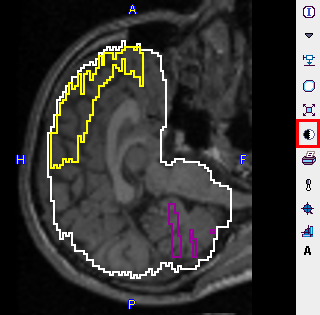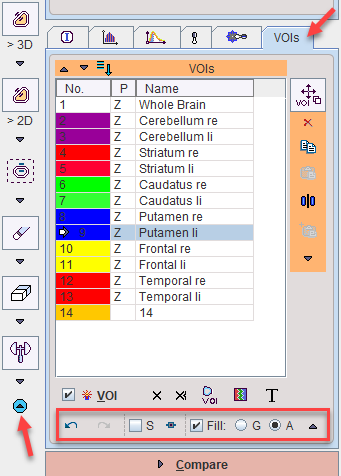Starting a VOI Analysis
PMOD supports the access to VOI analysis in almost all situations when an image is displayed. The VOI button in the tools list next to the image
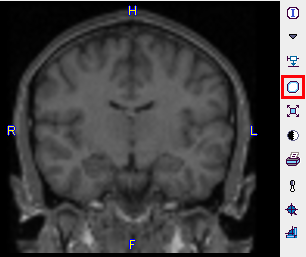
immediately switches to the VOI definition environment with the current images. In the PVIEW tool, there is a separate VOIs page for entering the VOI definition mode.
VOI Layout Variants
PMOD supports different VOI layouts. In most of the PMOD tools, the preferred layout can be selected in the tool configuration.
![]()
Default is the Compact layout, which uses a single vertical column for VOI definition and modification tools, with an additional configuration tab. This layout will be used in the following for the explanation of the VOI functionality
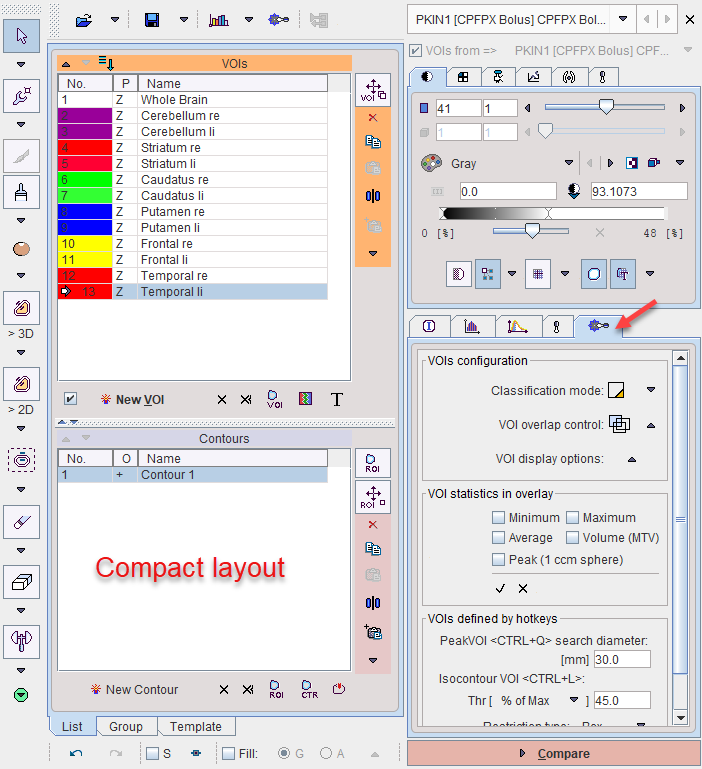
The Mixed layout is kept for compatibility reasons and uses three vertical toolbars.
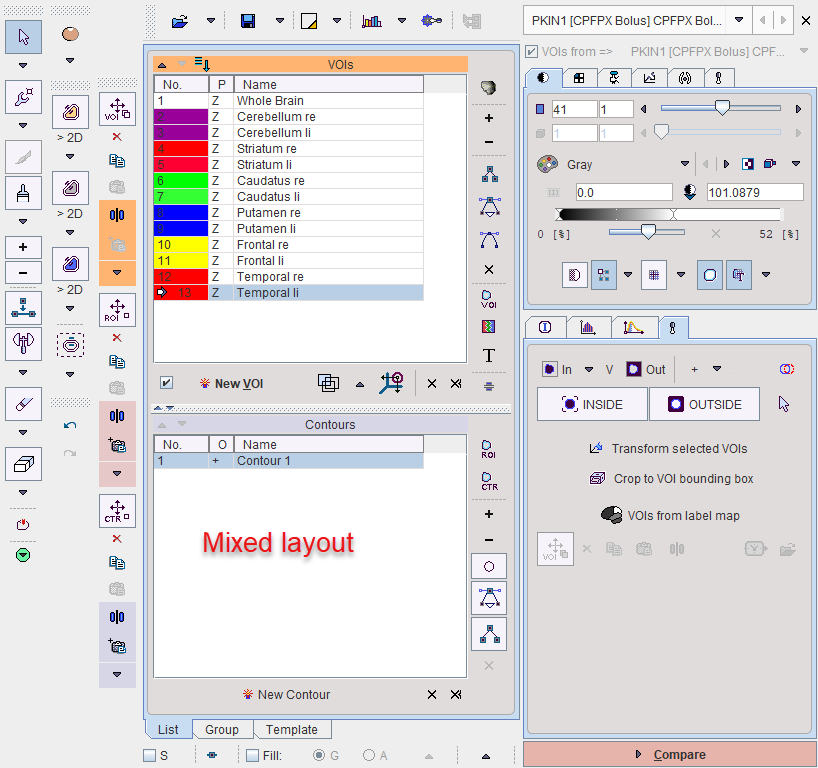
Layout Overview
Most of the interface is related to the creation and editing of contour-based VOIs. The illustration below indicates the grouping of functionality using a simple example with 13 contour VOIs. The details are described in the following sections.
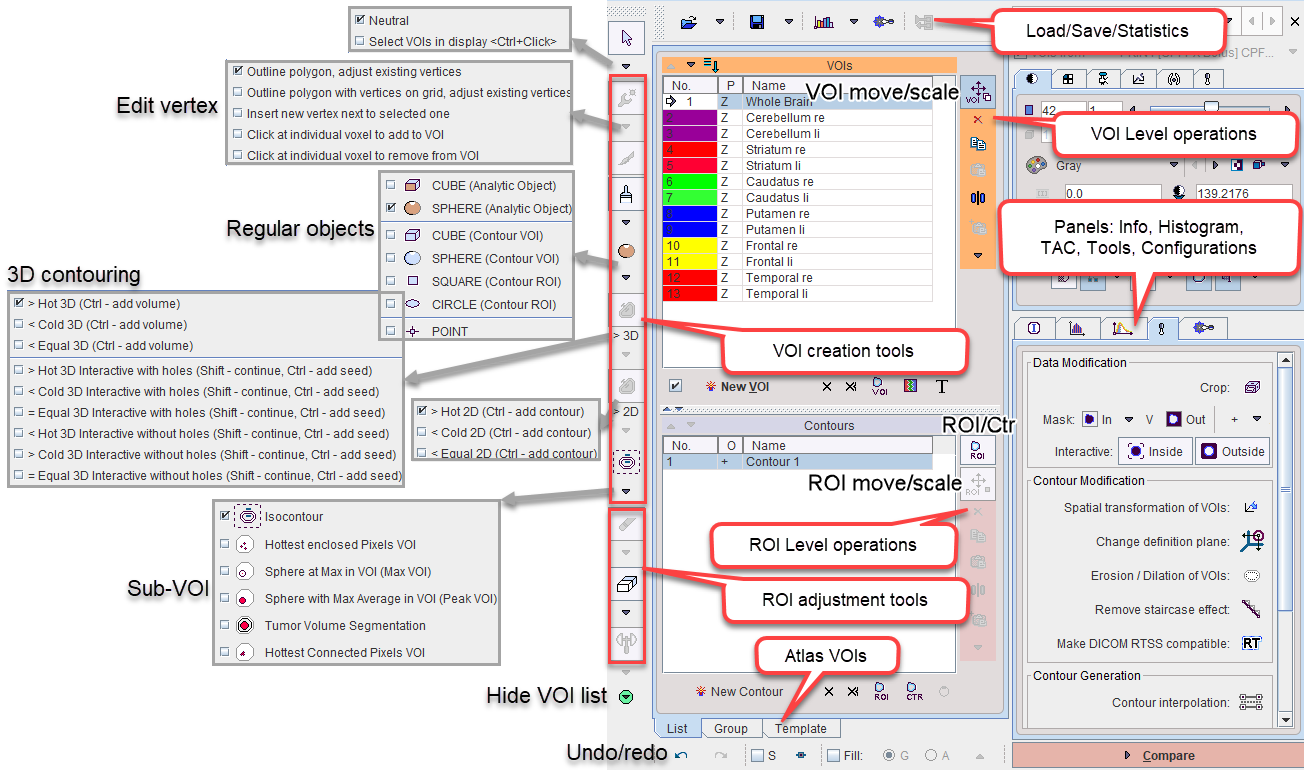
VOI Selection
When clicking at a VOI in the VOIs list, the lesion is triangulated in the display. If some VOI statistics in the overlay elements are enabled, the results for the selected VOI are shown in the overlay. Double-clicking at a list entry additionally changes plane selection such that the contours can immediately be edited.
Alternative to selection in the list VOIs there is an mode for directly selecting the VOI in the image or the MIP. To this end the Neutral toggle has to be switched to Select VOIs in display.
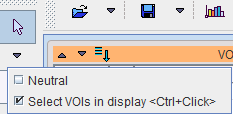
Tool Hiding Options
If during image inspection space is too much reduced by the VOI tools, there are two ways to reduce the tool area:
|
Activating this button right to the image |
|
This toggle button removes the column with the VOI and contour lists. The VOI list is added as a new panel, but the contour list and VOI loading/saving/statistics are not anymore available. To return to the complete layout the button has to be activated again.
|