Establishing a Brain Norm requires a substantial effort. Therefore, a brain database represents a valuable asset which should be sharable with others. The Edit Norm tool supports the easy export/import of databases. Note that only the compiled information is exported, not the original control data sets, so it can only be modified by the owner of the control image data.
Exporting a Brain Norm
1.Open Edit Norm.
2.Activate the button 1. Create New Norm + [Delete|Export|Rename] existing.
3.A dialog window opens for selecting the Brain Norm to be exported.
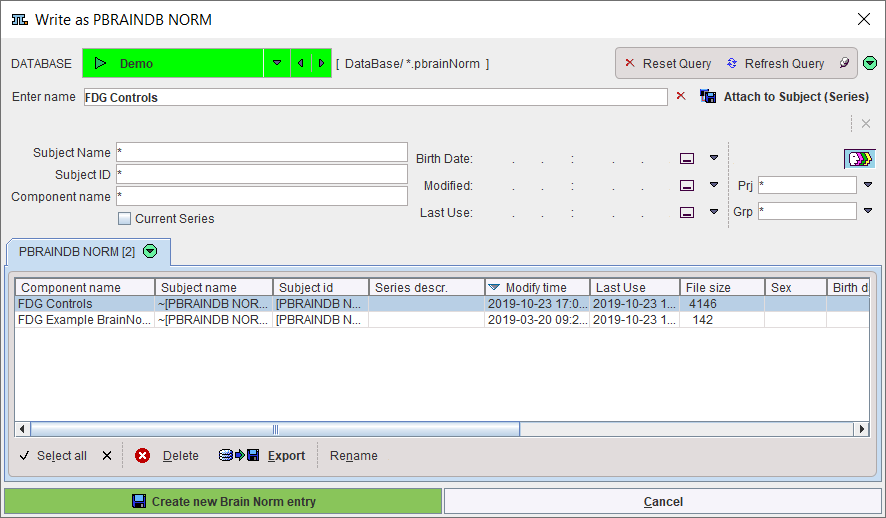
4.In the DATABASE list select the database containing the Brain Norm to be exported, and then select the appropriate entry in the list of PBRAINDB NORM.
5.Activate the Export button. A new dialog window appears indicating the exported information. When the Save button is activated, another window opens for defining the export directory. After confirming the directory path with Select a new subdirectory is created wherein the definition files are saved as illustrated below.
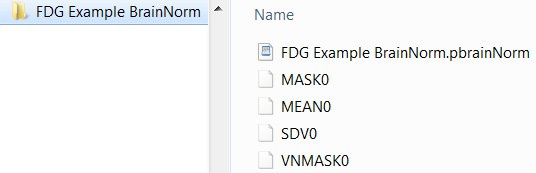
Close the dialog window with Cancel.
Importing a Brain Norm
A database import requires the whole contents of the directory created during the Brain Norm export.
1.Open Edit Norm.
2.In the SELECT DATABASE list select the database into which to import the Brain Norm definition.
3.Activate the Import button. In the appearing file selection dialog navigate to the directory containing the exported files, and select the definition file (e.g. FDG Controls.pbrainNorm).
4.When Set file(s) is activated the relevant files are loaded and stored together with the processing definition in the database.
Immediately after importing the Brain Norm it can be used for analysis.