The workflow for comparing the brain PET images of a test subject with the established normal uptake pattern will run through the following 5 pages of the Compare to Norm module:
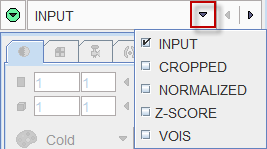
To start a subject brain PET analysis select the Compare to Norm tab.
Brain Norm Selection
The Brain Norm against which the data should be compared can be configured on the Select Norm panel to the left of the Compare to Norm page. If the panel is hidden, it can be shown with the ![]() button in the upper right,
button in the upper right,
![]()
which will become ![]() .
.
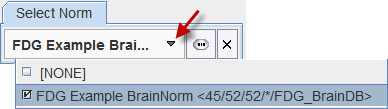
Use the arrow indicated above to show the list of Brain Norms available in the current database and select the appropriate one. If the Brain Norm is stored in a different database, the current database can be changed using the ![]() button.
button.
The images related to the selected Brain Norm are available for inspection. The list selection allows switching between the different series such as the normalization TEMPLATE, the normalization and result MASK, as well as the NORM images (MEAN, STDV). The Norm Info button pops up a dialog window summarizing the database parameters.
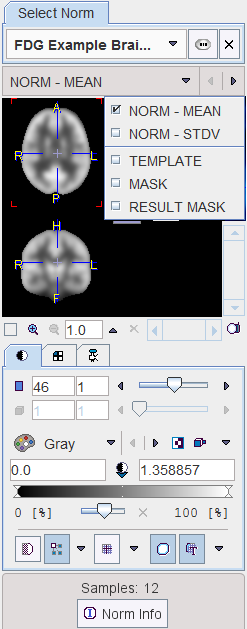
Note: The last used database will be loaded whenever starting PNEURO. In order to avoid this lengthy operation while the Compare to Norm functionality is not used, the selection can be set to [NONE].