R Server
R can be set up as a processing server which is listening on a certain IP port. The server can receive data from a client and save it to an internal workspace. It can also receive processing commands, apply them to the data, and return the results to the client on the same channel. PMOD uses this R server mechanism for implementing R-based statistics and therefore relies on a responding R server.
PMOD Configuration for Using R Statistics
The R server to be used for statistics is configured in the Users configuration window, SETTINGS/STAT tab as illustrated below.
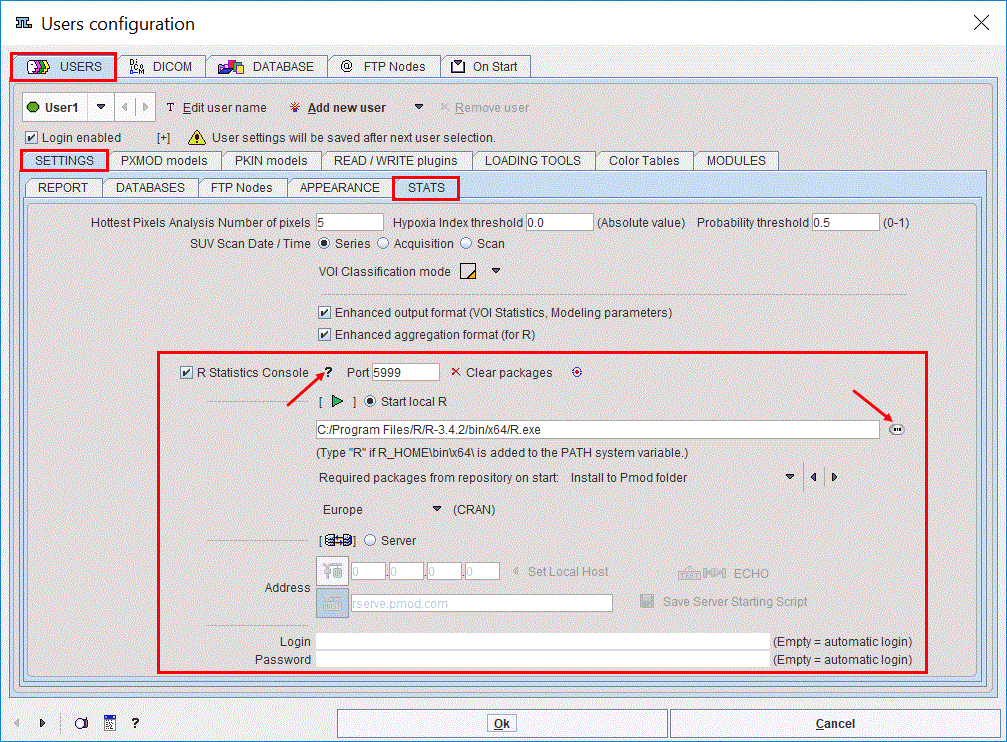
Per default, PMOD comes with enabled R statistics using an R server hosted on a PMOD machine (rserve.pmod.com:5999). However, this R server should only be used for tests, and not for productive data processing. We recommend users to set up their own R server, which is easy to do and free of charge. There are two alternative setups:
1.In a multi-user environment it is possible to set up a single R server interacting with several PMOD clients. However, due to limitations of the R server on Windows, the R server should be installed on a Mac or Linux system in this case.
2.However, it is recommended installing an R server on every machine running PMOD.
Information about the installation of R on Window systems is given below. Please refer to the explanations available via with the ? button to install an R server on Mac and Linux systems.
Local R Server on Windows
To set up a local R server on a windows machine please proceed as follows.
1.Download and perform a local installation of the R package as described on the R download website.
2.Configure the R section as illustrated above. Enable Start local R and provide the path to the R executable using the indicated button.
3.Define the location of the additional R packages which are required beyond the downloaded core installation. Recommended is to set Required packages from repository
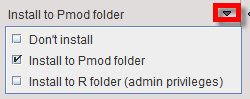
to Install to Pmod folder. Effectively, the packages will end up in the directory Pmod4.1/resources/extlibs/r/packages. The alternative option Install to R folder has the drawback that a user with administrator privileges needs to perform the installation.
4.Set the CRAN package repository according to your country. This repository will be used for the package loading. It is only needed the first time the R server is started, or when new packages are added.
5.Confirm the settings with OK and close PMOD.