Reports of the current configuration in a single image display can always be generated using the report button ![]() next to the image. In more complex configurations such as image fusion (PFUS) or image comparison (PVIEW) a dedicated report button is available which creates a composite report.
next to the image. In more complex configurations such as image fusion (PFUS) or image comparison (PVIEW) a dedicated report button is available which creates a composite report.
The report button opens a dialog window consisting of a header part, the image area, a comment field, and control buttons for adding annotations, saving and printing.
The logo and the institution address of the header can be configured using the ![]() button in the PMOD ToolBox. The subject demographic information is extracted from the image header. It can only be changed by changing the image information itself with the Edit subject/Study Info function.
button in the PMOD ToolBox. The subject demographic information is extracted from the image header. It can only be changed by changing the image information itself with the Edit subject/Study Info function.
The central part contains the image(s) in the layout and color as on the image viewing port(s). As long as the presentation is not fully satisfactory, the user can change it in the application and then activating the ![]() button again.
button again.
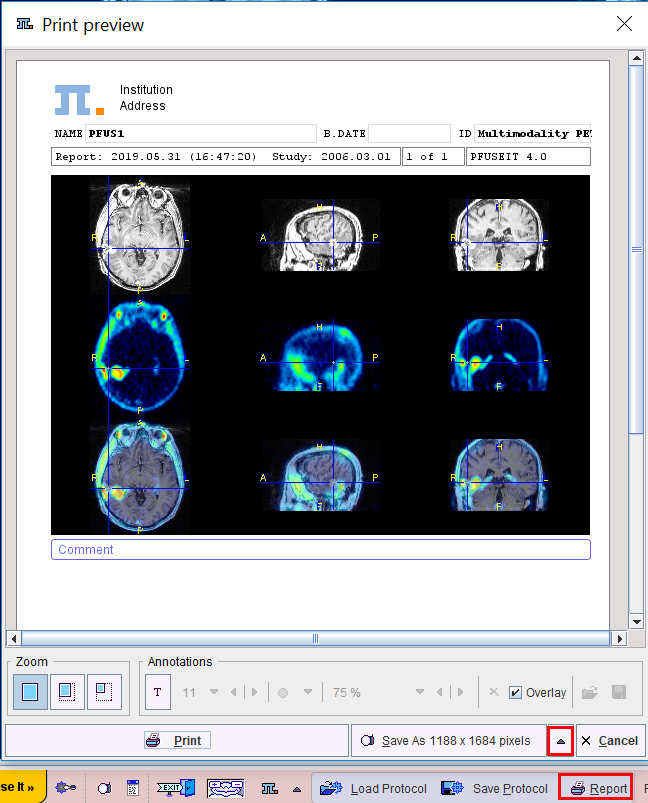
In addition to the provided content the user may add annotations. This can be achieved by enabling the ![]() toggle button in the Annotations area
toggle button in the Annotations area
![]()
and then clicking into the report. A dialog window opens for entering a comment title and body.
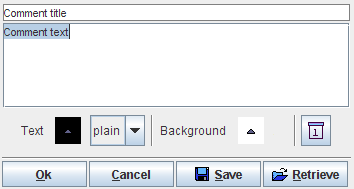
After closing with Ok, the comment text is shown together with a circular marker, connected by a line.
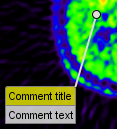
Both the text and the marker can be dragged around so as to properly label a point of interest without obstructing the view on relevant information. By changing the opacity and font size in the Annotations area, the comment appearance can be adjusted appropriately. To stop adding annotations, the ![]() toggle button must be set to off by clicking it again.
toggle button must be set to off by clicking it again.
When the report content is satisfactory, the page can be sent to a printer using the Print button. Alternatively it can be saved in different graphic formats using the Save as option button. Note that there are two resolutions available: 1188x1684 and 594x842. With 1188x1684, the generated graphic files have notable better quality (particularly the text), but are considerably larger in size.
Several saving formats are available in the appearing dialog:
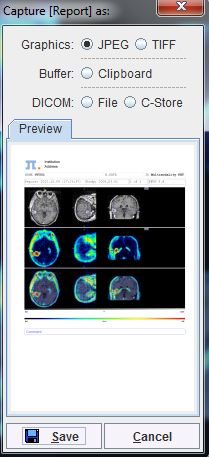
The report page can be saved as a graphic file (JPEG or TIFF) or copied to the Clipboard (for pasting it into a different application). Another alternative is to create a DICOM Secondary Capture object which can be can be saved to disk (DICOM File) or directly sent to a DICOM server (DICOM C-Store).