The best way to prepare the data of interest is arranging them on the Comparison main page in a three-row layout, and then activating the Box Plot selection with the black down arrow located under the ![]() icon in the lateral taskbar:
icon in the lateral taskbar:
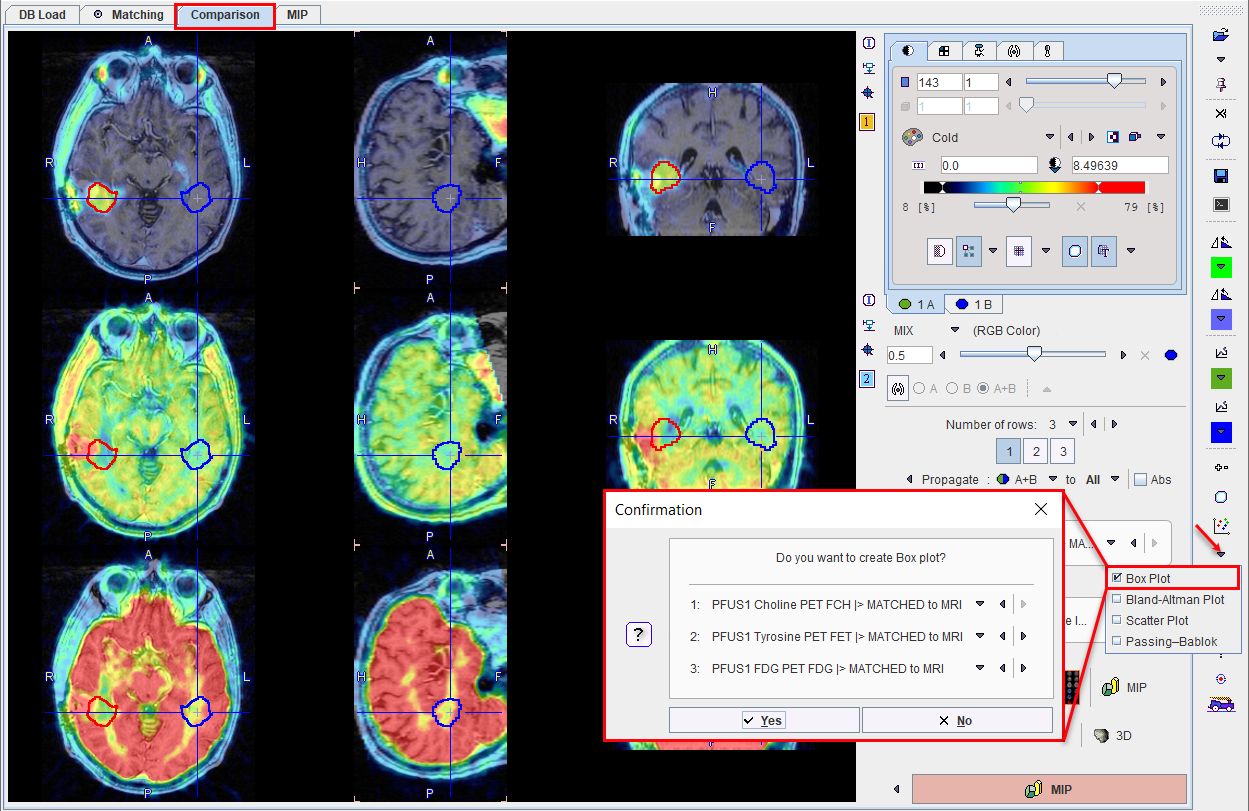
A dialog window is shown for configuring the 3 image series for which the result will be shown. If the series selection is not yet proper, it can be corrected before proceeding.
The box plot plot requires VOIs to exist in the first series. If this is not the case, a dialog window appears
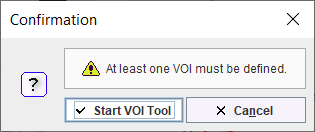
and Start VOI Tool used to enter VOI definition. The usual PMOD functionality can be applied for defining a list of VOIs.
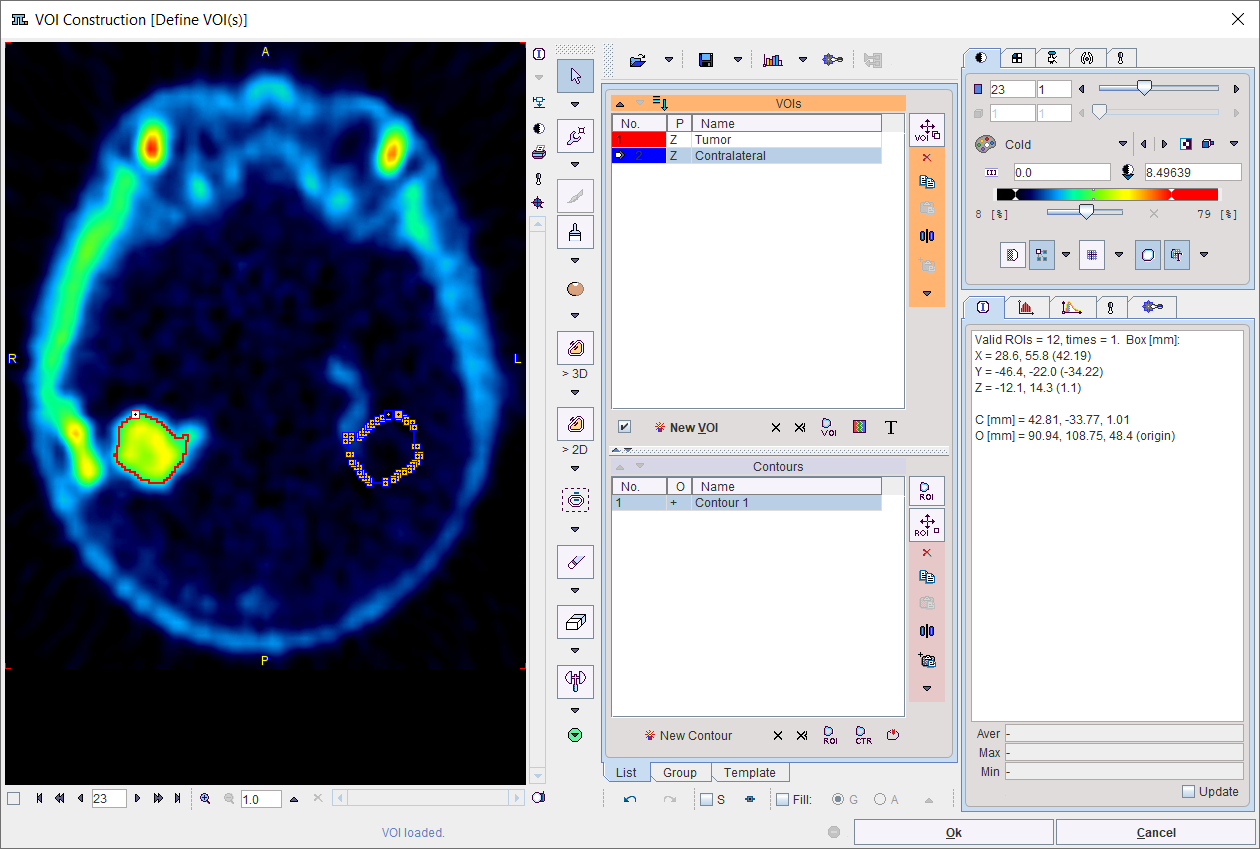
After confirming with Ok, the Box Plot calculates a box plot representation of the VOI pixel values for all three image sets.
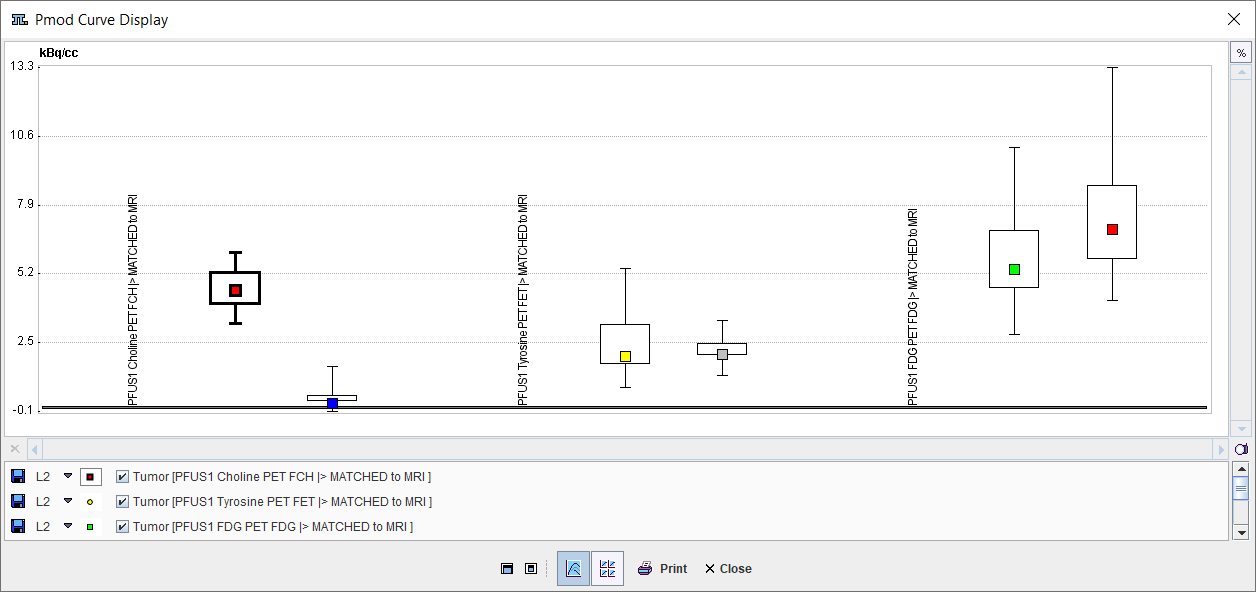
The boxplot is a simple box and whiskers and allows to compare easily across series. Boxplot summarizes a sample data using 25th, 50th and 75th percentiles. These percentiles are also known as the lower quartile, median and upper quartile.The value is plotted on the vertical axis and grouped by the series on the horizontal axis. The actual data values can be exported by right-clicking into the plot and selecting View Values or Save all Curves. To switch ON/OFF the boxplot in the plot area use the boxes available in the plot control area.