The normalization step results in a new image set which represents the subject images in the stereotactic space of the template. This image set has the resolution of the PET template, so that the images can be fused. The fusion result is shown in the large image area.
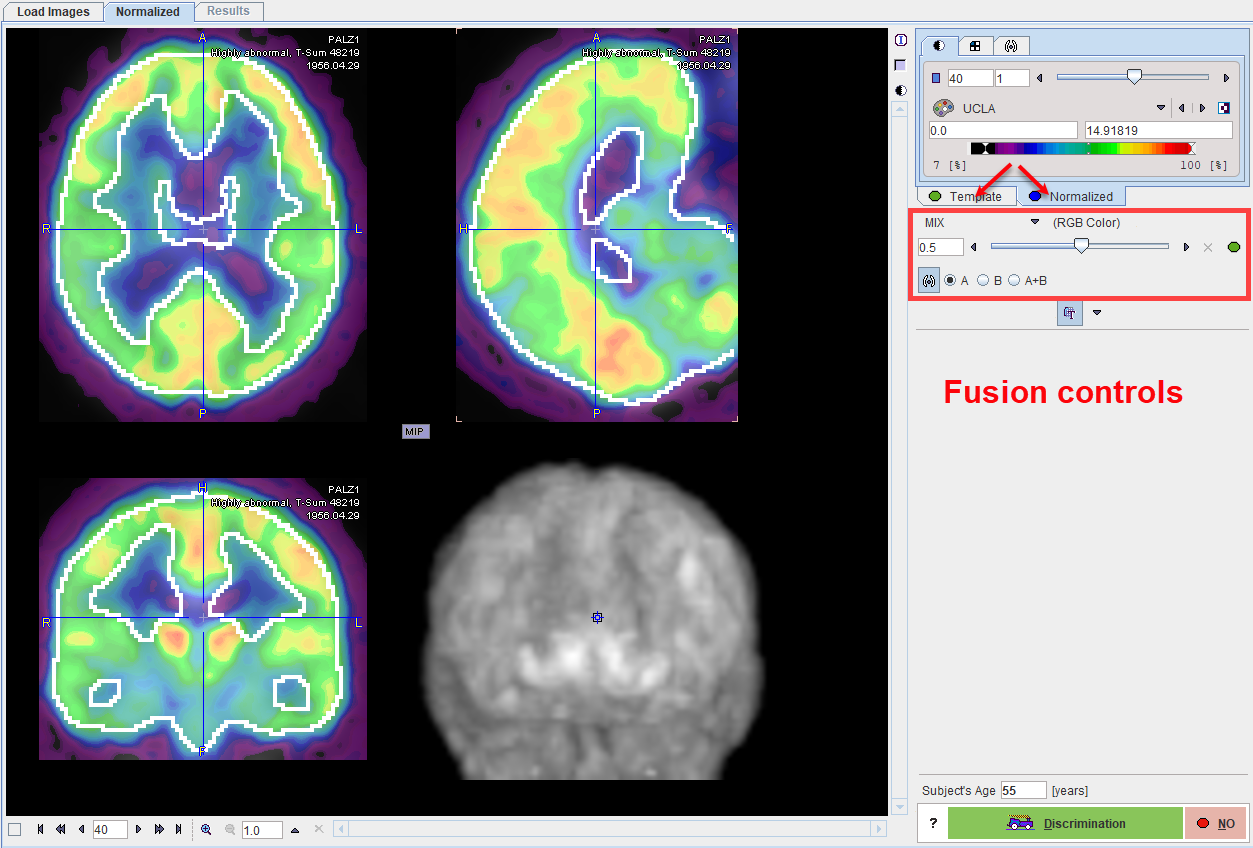
Initially, the color tables are applied which were defined in the configuration panel. To change the color tables or the thresholds please activate either the Template or the Normalized tab, and adjust the settings according to your preference.
CAUTION: The spatial normalization is expected to succeed in most of the cases. However, the user is strongly recommended to verify that the normalization was accurate by examining the alignment of the resulting brain shape with the template.
Verification of the Normalization Result
There are different features available for checking the normalization result:
▪Shift the fusion slider left/right to change the mixing of the two image sets and dynamically visualize the correspondence.
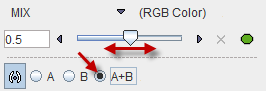
▪Display the iso-contours in the images by checking the A+B radio box.
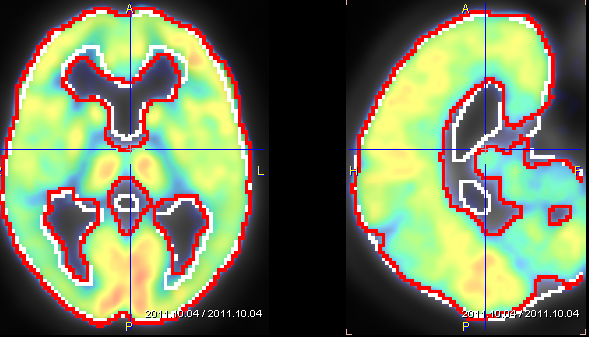
Note that the level of the iso-contouring can be adjusted by selecting the contouring tab of a series (Template or Normalized) and changing the threshold level.
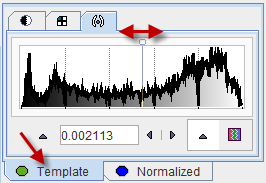
▪Click at different points across the brain to verify the alignment for all relevant anatomical structures.
There are additional fusion options available, which are described in the PMOD Image Fusion Guide.
Starting the Discrimination Analysis
The Subject's Age is essential for the age regression. If it can be derived from the input data, the age is shown in the number field (and can be edited if required), otherwise the user is prompted to enter the age interactively. If the age is correct and the normalization accuracy has been found to be acceptable, the Alzheimer's discrimination analysis can be started with the Discrimination button. Otherwise, processing should be stopped with the NO button.