The Batch Mode menu entry starts a utility for running a set of pre-configured processing tasks which have been saved as .defpmod protocol files. Initially, a dialog window appears for selecting the protocols. After one or several of these have been selected and Set activated, the actual batch dialog window appears:
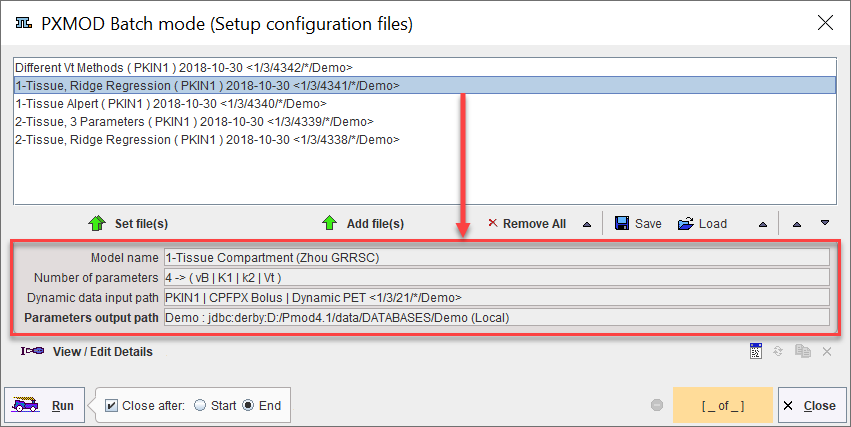
The list shows the tasks which are currently scheduled. The Add file(s) button allows adding more entries to the list. If protocol files are selected with the Set file(s) button, the list is first cleared before adding the new entries. Entries can also selectively be removed with the Remove button.
The model description area (red rectangle) summarizes the relevant information of the selected configuration entry. It shows the Model name, the Number of parameters in the model, the data which will be processed, and information how the resulting maps are saved. View/Edit Details serves for checking the selected configuration more closely and changing it if necessary. For instance, it is important to define a reasonable output path to find the results and to be able to relate them to a specific processing. So if the Parameters output path needs to be corrected, this can quickly be done using the View/Edit Details button and then selecting the Ok button.
When the Run button is activated, PXMOD performs one configured task after the other, writing out the results in the prescribed way. PXMOD will be blocked until the batch has been completed. If the Close after option is enabled, the user PXMOD window is closed after Starting processing, otherwise at the End of processing. Otherwise, the batch interface will show the progress and the batch can be stopped after the next completed task with the ![]() button in the progress bar.
button in the progress bar.