For close image exploration zooming is often helpful. There are two modes how this can be done on the CoRegistration page:
Activating the ![]() button enables mouse-driven zooming and panning:
button enables mouse-driven zooming and panning:
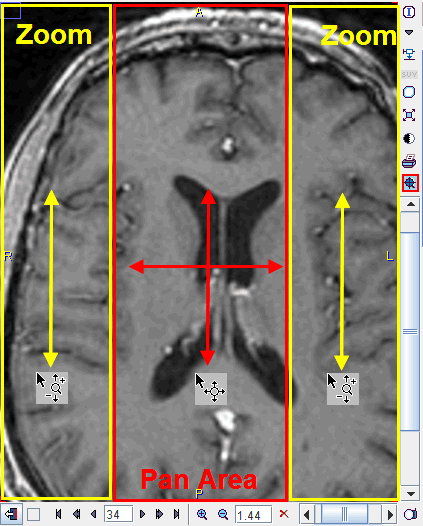
To zoom in/out press the left mouse button in the left or right corridor and drag up/down. The center of the image stays in place during zooming. To adjust the visible part of the image (panning) click the left mouse button into the center of the image and drag the image around.
Note that the zoom/pan functions are only working in the active image indicated by the red corner brackets. However, it is easy to change the active image or the active plane in the orthogonal planes mode: just CTRL+Click onto the image that should get the focus and continue.
After appropriate zooming, zoom mode should therefore be deactivated by pressing ![]() once more, because some of other mouse-operated functions might not work.
once more, because some of other mouse-operated functions might not work.
The second mode of zooming is enabled by the ![]() button (only available in the row of the Reference image). When active, scroll bars for Zooming/Panning are shown. After the zoom adjustments they can be removed by pressing the button once more.
button (only available in the row of the Reference image). When active, scroll bars for Zooming/Panning are shown. After the zoom adjustments they can be removed by pressing the button once more.