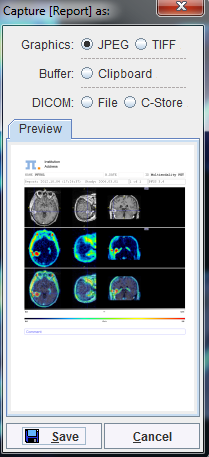To document the current fusion arrangement, the user can select the report button ![]() in the taskbar. Note that the orientation of the color bars (horizontal, vertical) can be configured in the application settings configuration
in the taskbar. Note that the orientation of the color bars (horizontal, vertical) can be configured in the application settings configuration ![]() , while the hospital logo and address can be defined with the
, while the hospital logo and address can be defined with the ![]() facility.
facility.
The Report button brings up a dialog swindow howing a preview of the report, such as
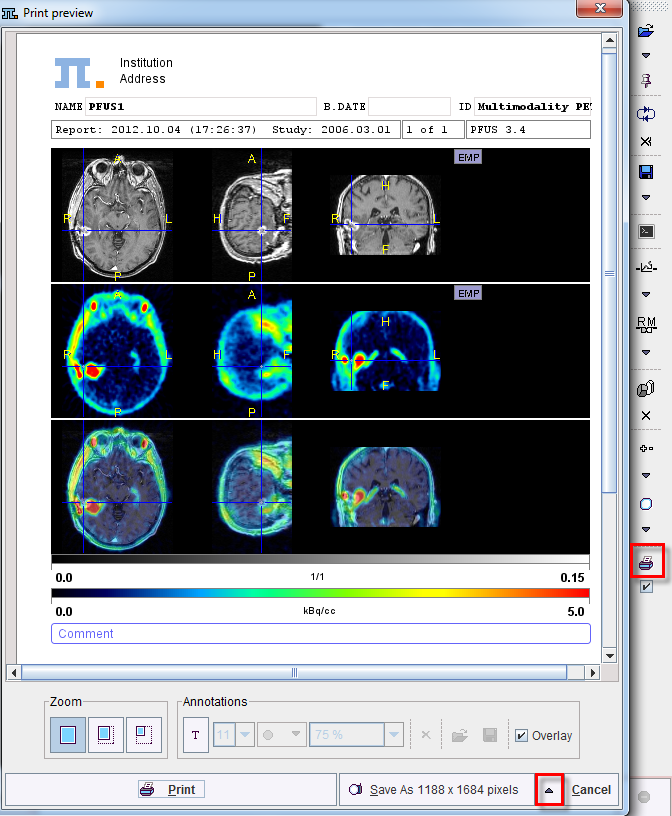
After annotations have been added as a Comment or an overlay in the images, the page can be printed using the Print button, or saved in different formats using the Save as button. For producing a lower quality output the save button can be switched to Save as with a reduced number of pixels in the report image. As usually in PMOD, the page can be saved as a graphic file, copied to the clipboard, or converted into a DICOM Secondary Capture object. The DICOM object can be saved to disk or sent to a DICOM server.