PMOD includes a functionality to directly send a problem report to the support staff of PMOD Technologies. This report can include the log output, screen captures and a problem description entered by the user.
Every PMOD tool contains in the lower left bottom line the functions for creating the report.
![]()
The capture button ![]() (Ctrl+Shift+P) creates a capture of the entire screen (not only the PMOD window) and adds it to a buffer of up to 20 captures. The console button
(Ctrl+Shift+P) creates a capture of the entire screen (not only the PMOD window) and adds it to a buffer of up to 20 captures. The console button ![]() opens the Console dialog window illustrated below.
opens the Console dialog window illustrated below.
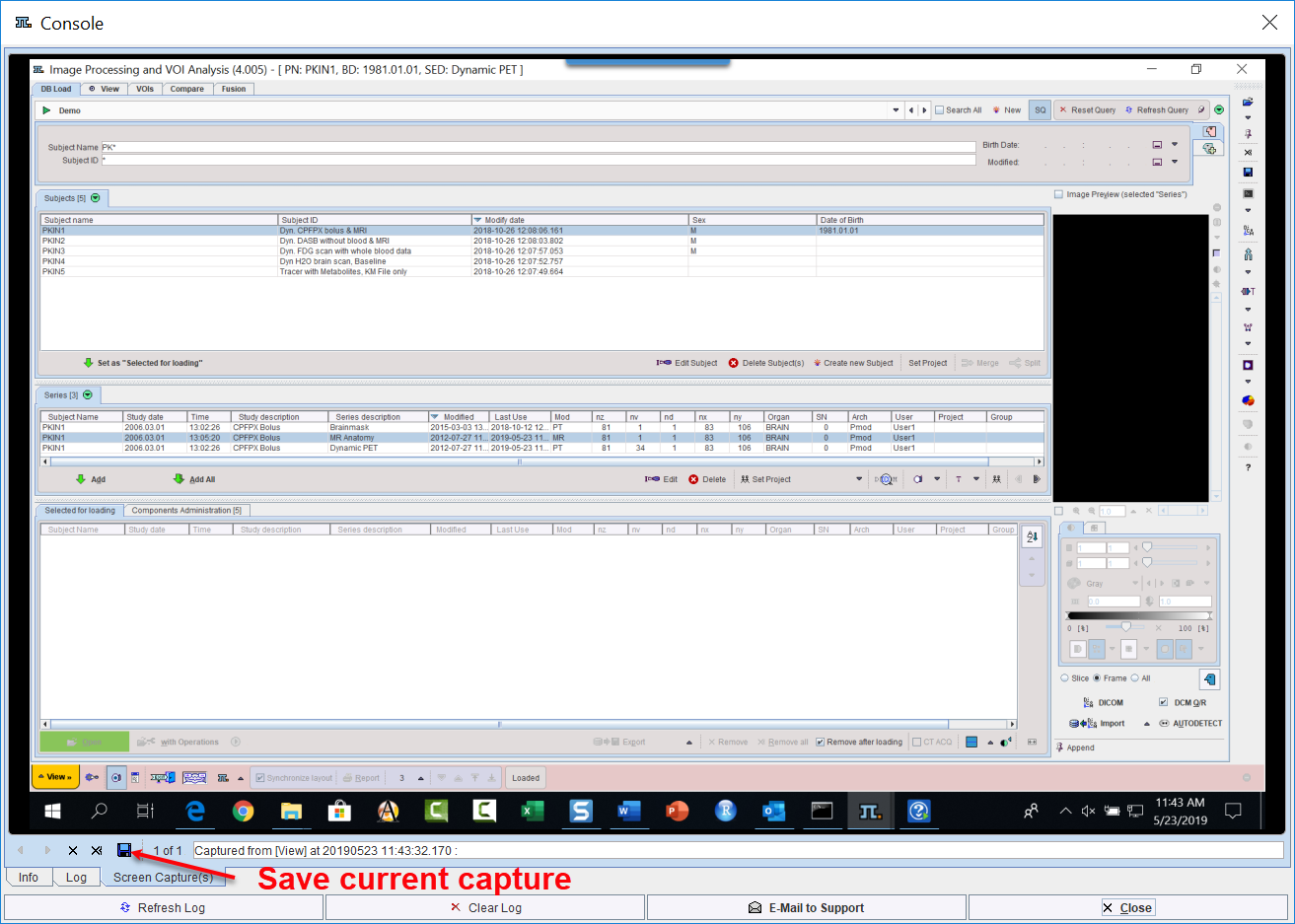
The captures can be inspected on the Screen Capture(s) pane with the left/right arrow buttons, and the current one saved in JPEG. The Log pane contains the log messages, if the terminal output has been configured to be saved in a file on the On Start tab of the Users Configuration. Its contents can be updated by the Refresh Log button. Once in a while it is recommended to use Clear Log, to avoid excessive length of the log file. The Info contains some more general information.
To submit a problem description please activate the E-mail to Support button. It opens a dialog window,
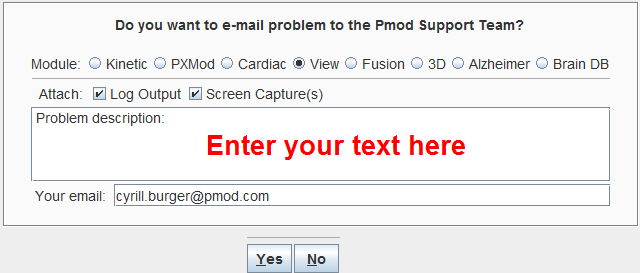
wherein the user can select the affected Module, and confirm whether the Log Output and the Screen Capture(s) should be included. The problem description should be typed into the text field, and the user's email address into the Your email field. Note that multiple addresses can be specified, separated by the colon character (;). use the Yes button to submit the report, or No to cancel.
Note: Although the standard mailing port is used, corporate firewalls may prevent PMOD from submitting the e-mail. In this case a notification will be shown, and the user needs to report the problem either through his support login, or by standard e-mail.