The Interpolation tool serves for calculating a new image volume by an interpolating values from the current image volume. It consists in three main parts:
1.The Interpolation Method.
2.The Background value.
3.The Border sampling.
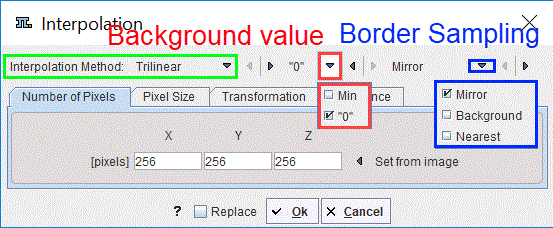
There are five choices for the Interpolation Method which is applied when calculating the new image.
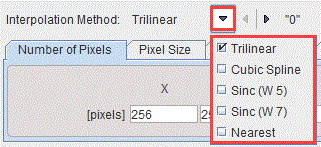
Default is Trilinear which is a simple and fast interpolation using all 8 enclosing pixel values. The truncated sinc interpolations Sinc (Window 5) and Sinc (Window 7) are more accurate, but considerably slower. Nearest neighbor interpolation just uses the value of the closest pixel, so it is very fast but in most cases does not provide satisfactory quality. However, it is the method of choice if an object map image containing integer values needs to be resliced. The Cubic Spline interpolation avoids oscilations that can be introduced in high order polynomial interpolations and is continuous.
There are two options for the Background value: 0 or Min.
There are three options for the Border sampling: Mirror, Background and Nearest. The selection is not available for the Cubic Spline and Nearest interpolation methods. In case of the trilinear interpolation the selection is limited to the background or the nearest image voxel, as the mirror for the single value produces the same results as the nearest choice.
Matrix Size Specification
Using the Number of Pixels method

the existing image volume is sampled into a new number of pixels in each direction. The new pixel size is the result of dividing the bounding box by the new number of pixels. Set from image copies the current numbers into the pixels number fields.
Pixel Size Specification
Using the Pixel Size method,

a new pixel size in each direction can be specified. The matrix size results from the division of the volume sizes by the pixel sizes. Note that due to rounding the bounding box might change. Set from image copies the current pixel sizes into the mm number fields.
Spatial Transformation
Using the Transformation method
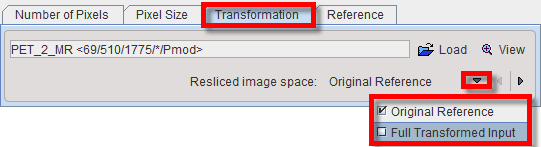
a spatial transformation matrix calculated by the fusion tool can be applied to the image. Resliced image space has two settings:
•Original Reference: The transformation is applied with the resolution of the reference image used during matching, and the result is in the bounding box of the original reference image.
•Full Transformed Input: The affine part of the transformation is used to calculate the space of the transformed box of the input image. The result is in the transformed space of the input image, i.e. the voxel size is that of the input image.
Interpolation to Reference
Using the Reference method

the image is interpolated to the space of the selected reference image assuming identity transformation. The resulting image will have the dimensions, pixel size, and the origins of the reference image and the pixels at zero of the real coordinates will coincide.