In most tools there are four different ways to load image data:
1.By dragging an image file from the desktop onto the title bar of the PMOD tool, or onto a tool button on the PMOD tool bar. PMOD will try to recognize the data type and read the images accordingly. If it is a data format without header information the information from the last successful loading operation will be applied.
2.By selecting the appropriate format from the menu View/Load Image Data, eg
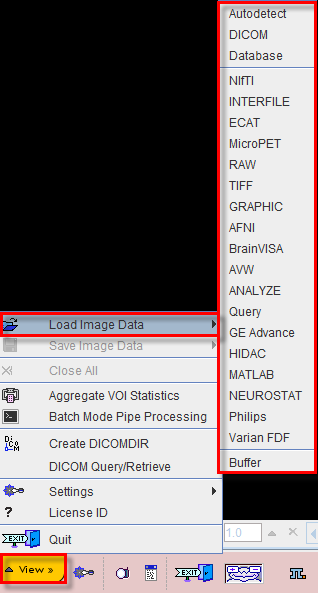
3.By configuring a multi-function Load button
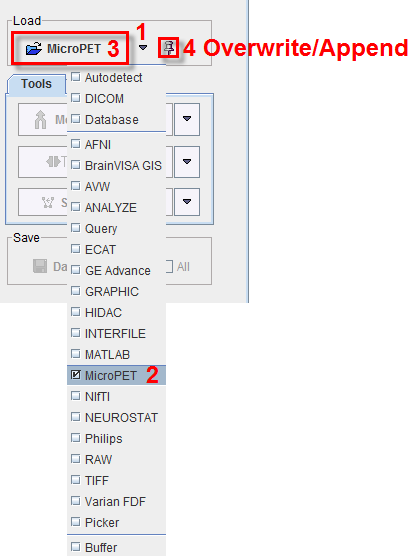
to the correct type. The loading operation will be immediately started.
4.By selecting and configuring the appropriate format in the lateral taskbar using the Load button
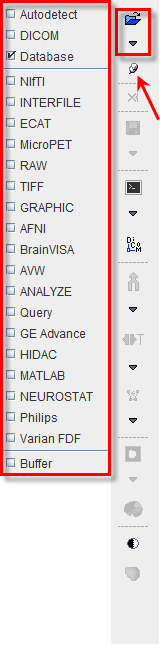
In many situations (indicated by the pin besides the format selector, 4) it is possible to load several files into a tool. In this case multiple file names can be selected in the file selection box, or multiple image series in the database loader. If images have already been loaded and the pin is fixed ![]() , the newly selected studies will be appended to the present one(s). Otherwise the prior studies will be overwritten.
, the newly selected studies will be appended to the present one(s). Otherwise the prior studies will be overwritten.