On a client system PMOD is started for data processing by the script RunPmodClient as described in the Client Installation section.
When a PMOD client is started, the name of the current user is retrieved from the AD and one of the following actions happens:
1.If the name of the user logged into the operating system is found in the PMOD user list as an OS user name, PMOD starts automatically. In this case, no logout is possible, just exit of PMOD.
2.If the AD user name is not found in the PMOD user list as an OS user name, the user has to select among the users without OS association. Then he has to enter the correct password and activate Accept Password.
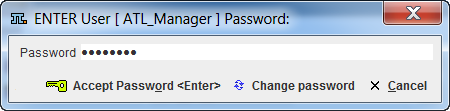
The Change password button in window can be employed for changing the user password.
3.If there are no user names without OS association in PMOD, only the Config tool can be opened by the administrator. In this case all PMOD tools remain disabled.
The PMOD ToolBox looks similar to a standard PMOD installation. There is an indication [ATL C] which alerts the user that he is working in an ATL environment.
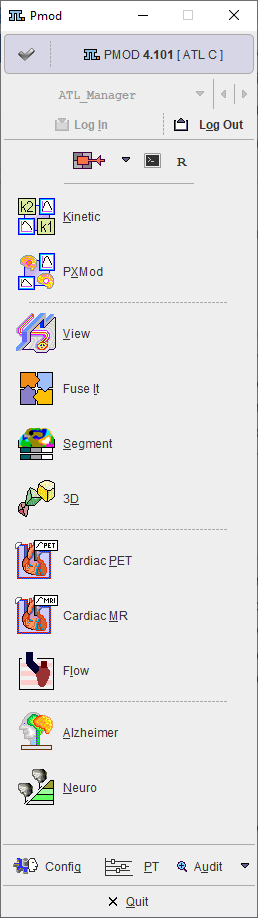
There is also a button Audit, which serves for starting the inspection of the Audit log. This button is only active if the user has been assigned a corresponding right in the setup.
The Config button allows starting the configuration of the PMOD ATL Server installation. It will always require the administrator password, independent of the user who is logged in.
Note that login to PMOD is disabled if logging to the audit trail database is not possible. In this case only the the configuration tool can be opened by the PMOD administrator.